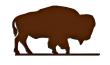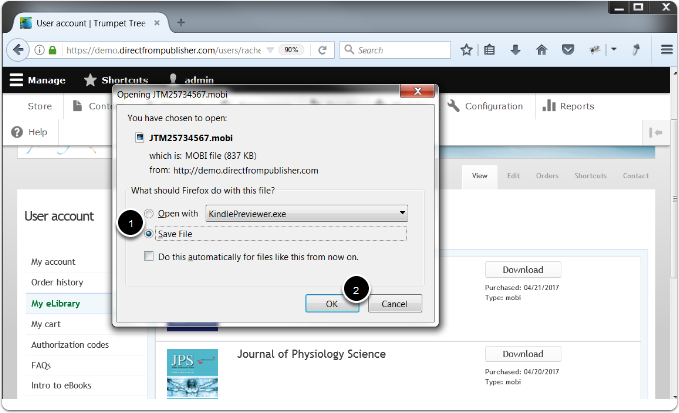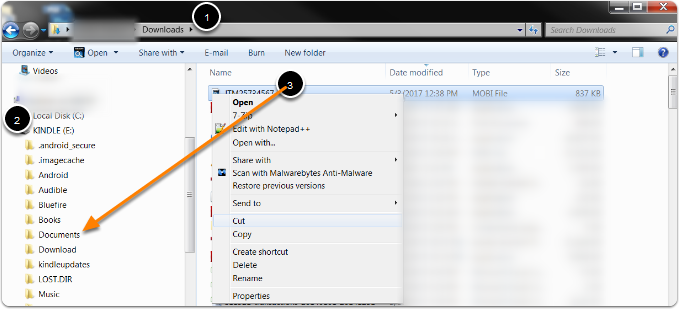User account
General
ePub & Kindle eBook
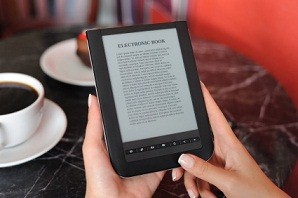
The term eBook refers to an electronic version of a book. eBooks can be read on a variety of devices in addition to eReader software on devices such as mobile phones and personal computers. ePub and Kindle eBook files are available for purchase on our site.
eBook formats:
ePub/Kindle eBook: ePub and Kindle eBooks will automatically adjust to fit your screen. These eBooks do not include page numbers, and the text reflows as the reader increases or decreases the font size. ePubs are readable on your computer, iOS and Adnroid device using Adobe Digital Editions or other software. The Kindle eBook can be downloaded and read on your Kindle device or by using the Kindle Previewer application on a computer. Please see our eReader Software Guide in the FAQ section for more information.
eReader software is a downloadable program that allows the consumer to read eBooks on different types of hardware devices, such as personal computers or mobile phones. For more information see our eReader Software Guide in the FAQ section.
Click here for instructions on how to download Adobe Digital Editions, Bluefire Reader and the Kindle app to your computer, iOS device and Android device.
Click here for instructions on how to download the eBook ePub or Kindle eBook to your specific device.